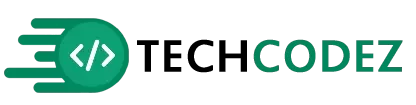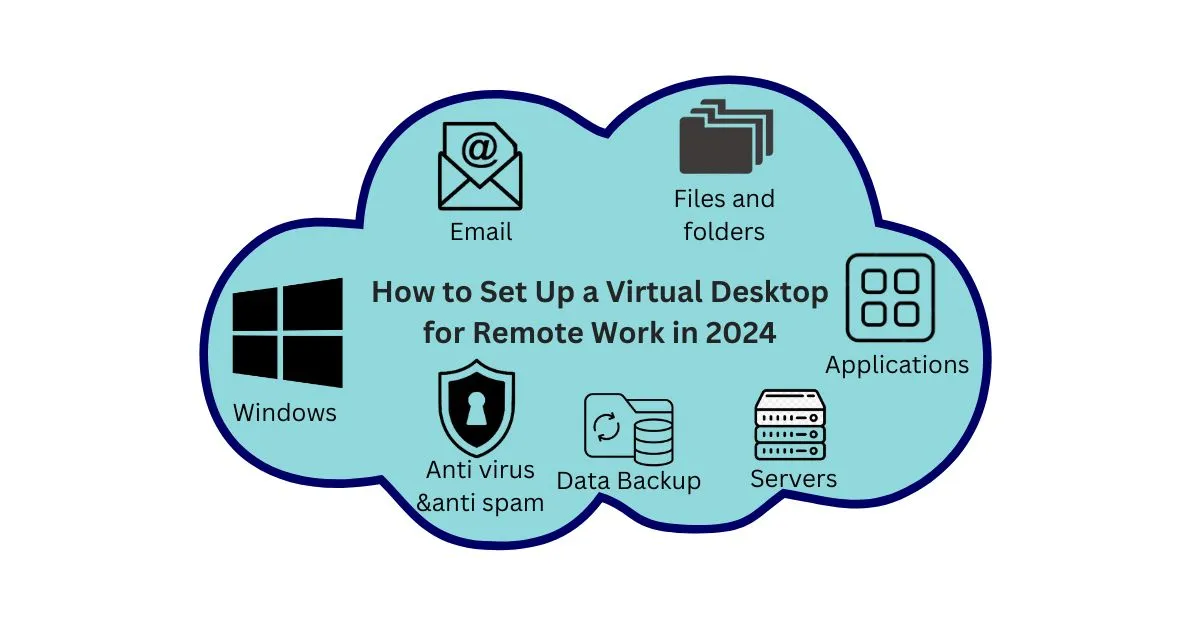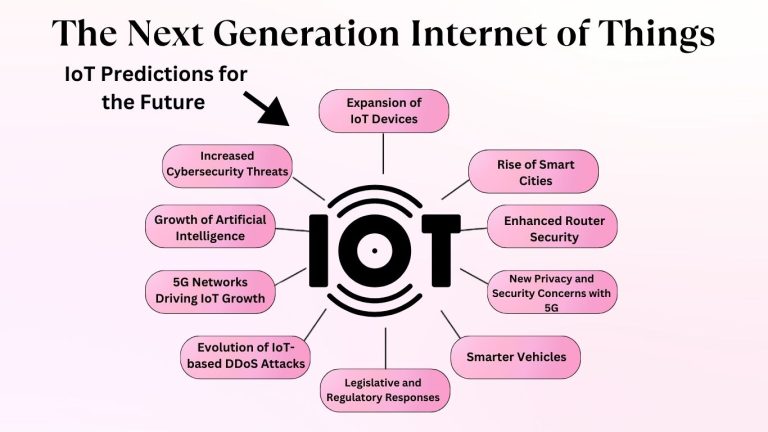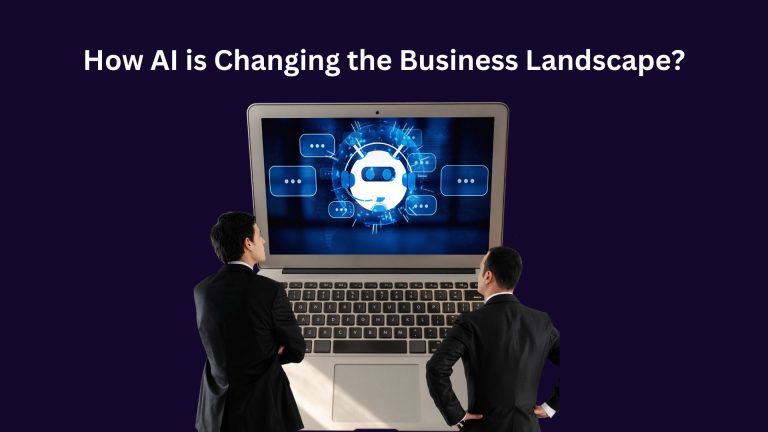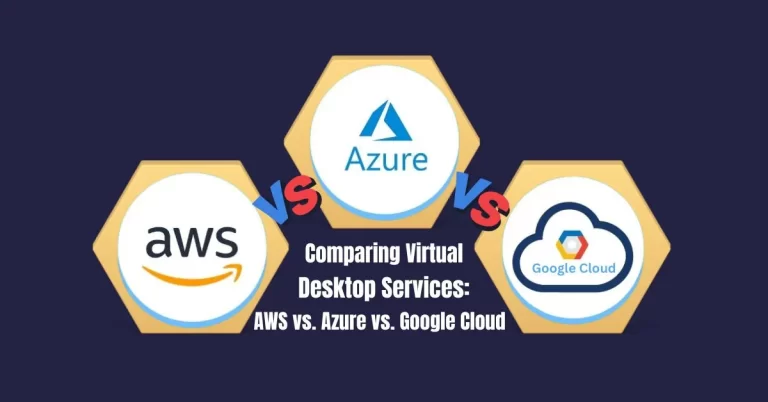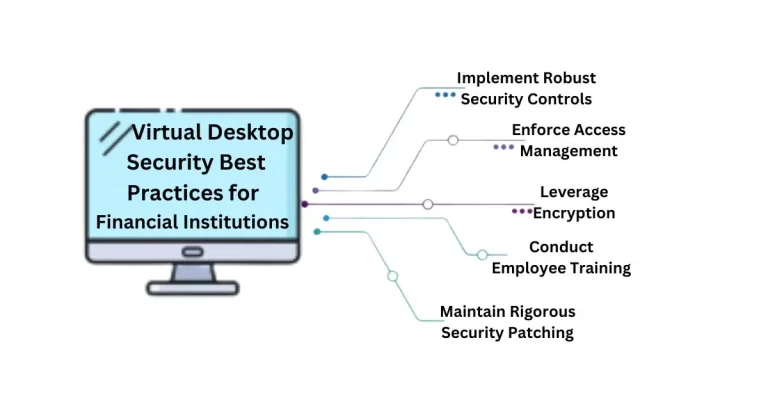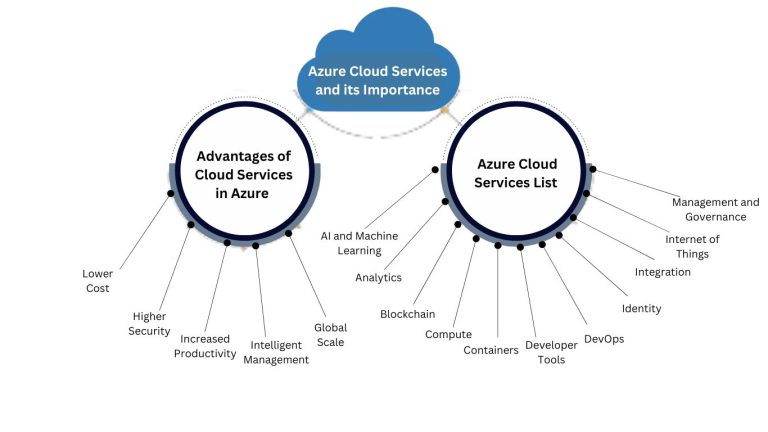How to Set Up a Virtual Desktop for Remote Work in 2024
Virtual Desktop Infrastructure (VDI) is an incredibly versatile and powerful solution in the modern world of working from home. It helps organizations/businesses to work efficiently and securely. Virtual desktops are company-provided, fully functional desktop environments on the server that can be accessed from almost any location and on any device. This guide is a detailed instruction on how to create a virtual desktop for remote work in 2024.
The COVID-19 pandemic has exposed a major weakness in the ability of many organizations to manage the load on IT resources that has resulted from the transition to work from home. Many companies have under deployed cloud solutions, although they can guarantee business sustainability during emergencies.
The Need and Benefits of Remote Work
Remote work has emerged as a crucial work model for contemporary organizations. Remote working helps to transfer employees to other environments that ensure that companies continue with their operations regardless of world situations like pandemics. Apart from crisis management, it has several organizational benefits. Organizations can cut the expenses on the maintenance of the IT infrastructure and physical offices while implementing the latest security measures.
Moreover, remote work is preferred in most cases by employees because the flexibility offered is considered to be a plus. Research on this subject, for example, the Owl Labs survey, shows that 23% of the respondents would be willing to take a 10% pay cut to work remotely full-time. Also, working from home has been linked with increased employee productivity in most organizations.
Strategies for the Deployment of Remote Working for Staff
To build a strong environment of remote work, it is important to assess how employees will connect to workplace computers from home. Two primary technologies that support virtual desktop solutions are…
- Remote Desktop Services (RDS)
- Virtual Desktop Infrastructure (VDI)
Both RDS and VDI are subcategories of the broader desktop virtualization category, they are different in terms of how they are deployed, how they need to be managed, and how secure they are.
Remote Desktop Services (RDS)
It is often used in client-server environments. It enables users to interact with systems and applications resident on a central server, but using their own devices like laptops or smartphones. Users share one operating environment and resources, which makes it easy to manage software in RDS.
Key Benefits of RDS:
- Simplified and more efficient approaches to software installation, updates and management enhance usability and streamline processes.
- Data safety is improved since the information is stored in the cloud, reducing the chances of data loss due to damage to the devices.
- Reduced IT maintenance costs.
- It is compatible with almost any device, including old hardware.
- RDS supports both full desktop environments and individual application access, which makes it suitable for different business requirements.
Virtual Desktop Infrastructure (VDI)?
This is the use of operating systems on networked computers that have hardware virtualization. While in RDS, processes take place on the shared servers, VDI uses separate virtual machines for every user. Users can access their desktops using thin clients with specific applications or a customized operating system. (Thin clients: a basic computing device that runs software and services from a centralized server).
Key Features of VDI
- Both the persistent and non-persistent virtual desktops are supported. Persistent desktops enable users to have their own profiles and applications while non-persistent assign desktops randomly.
- Runs smoothly on devices with low storage space by loading software from the internet.
- Less bandwidth and processing power are needed than with online office applications.
- Provides easy and immediate availability of the most frequently used applications and is integrated with OneDrive.
Comparing RDS and VDI
The fundamental distinction between these technologies lies in their architecture.
VDI: Offers dedicated virtual desktops to each user and is highly confidential and secure in its approach.
RDS: Supports shared desktop environments, making it ideal for collaborative tasks.
Both of these technologies are essential for organizations, and organizations need to assess their unique needs, including how much isolation and confidentiality users require. VDI is more appropriate where higher levels of data security are required while RDS is more appropriate where cost-effective measures of teamwork and sharing of resources are required.
What is a Virtual Desktop?
It is a centrally managed digital workspace hosted on a server, allowing users to access it from any internet-enabled device. Working through cloud computing or on-premises data centers, virtual desktops provide a fixed experience to the users although no actual equipment is involved.
Advantages of Virtual Desktops
- Flexibility: Work can be done from any device of the user’s choice, no matter the physical location of the user.
- Security: Data storage in one center minimizes the chance of data leakage.
- Cost Efficiency: Reduces investment in hardware through the deployment of thin clients or bringing your own device.
Top 5 Best Proven VDI Virtual Desktop Infrastructure Solutions
Everything You Need to Know About Virtual Desktop for Remote Working
Requirements for Deploying Virtual Desktops
Ensure you have the following prerequisites in place:
1. Infrastructure Requirements
- Virtual Desktop Provider: Select a provider of cloud services which can be Microsoft Azure, VMware Horizon, Citrix, etc.
- Server Resources: Provide enough servers where some of your computational infrastructures such as the Virtual Machines (VMs) will be hosted.
- Reliable Internet Connection: A dependable and reliable connectivity with an appropriate bandwidth is required to provide a resourceful and optimal consumer experience.
2. Software and Licensing
- Virtual Desktop Software Licenses: Be certain to acquire or take the right licenses for the virtual desktop solution.
- Operating System Licenses: Operating systems for Virtual desktops such as Windows 10 or 11 licenses.
3. Access Controls
- Identity Integration: Various features can be integrated such as user authentication which can be connected with identity providers like Azure Active Directory.
- Multi-Factor Authentication (MFA): MFA must be adopted to improve security.
4. Devices
End-User Devices: End-users require laptops, tablets, or thin clients that are capable of rendering the virtual desktop interface.
A Simple Guide How to Setup a Virtual Desktop for Remote Work
Step 1: Select a Virtual Desktop Solution
Choose a VDI solution that will be most suitable for your organization. Popular options include:
- Microsoft Azure Virtual Desktop: Perfect for any company that employs Microsoft 365.
- VMware Horizon: It has enhanced features and compatibility with VMware systems.
- Citrix DaaS: Prioritizes the long-term planning and the possibility of the application across various platforms.
- Amazon WorkSpaces: A fully managed desktop experience in AWS.
Step 2: Setting up your Cloud Environment
Create a Resource Group…
- Go to the portal of the cloud provider that you have selected (e.g. Azure).
- Develop a new resource group to group related resources together in the company.
- Set Up a Virtual Network (VNet):
- Subnet the virtual desktops to ensure safe connection to the internet.
- Allow access through the Virtual Private Network.
- Provision Virtual Machines: for VM sizes it really depends on how many users will be utilizing the software and what tasks they would need to perform.
Step 3: Use the Virtual Desktop Infrastructure
Set Up a Host Pool
- Host pools are groups of virtual desktops that are set for user connections.
- Users can opt for either pooled or personal desktops depending on the user needs.
Install and Configure Virtual Desktop Software
- Other software, which need to be installed on virtual machines, are Microsoft Remote Desktop Services or Citrix Workspace and other.
Create Application Groups
- Identify which features of the software will be accessible to the end users.
- For customization, assign the application groups according to the user roles.
Step 4: Secure the Virtual Desktop
Implement Access Controls
- For user authentication, use Azure Active Directory or any similar identity as a service.
- Strengthen the security by implementing a two-factor authentication policy also known as MFA.
Enable Encryption
- Ensure data in motion and data at rest are secured through methods such as Transport Layer Security and Advanced Encryption Standard 256 (both are cryptographic protocols that are used to secure data transmission).
Configure Backup and Disaster Recovery
- Configure virtual desktop backup and important data as automated.
Step 5: Test and Optimize
Test User Access
- Check that users can log in and launch their virtual desktops with no problem.
Monitor Performance
- Instrumentation of resources to gauge lastly consumer utility to quantify performance hindrances.
Optimize Settings
- Optimize the performance of the virtual machine by adjusting the settings of the VM configurations and the network settings.
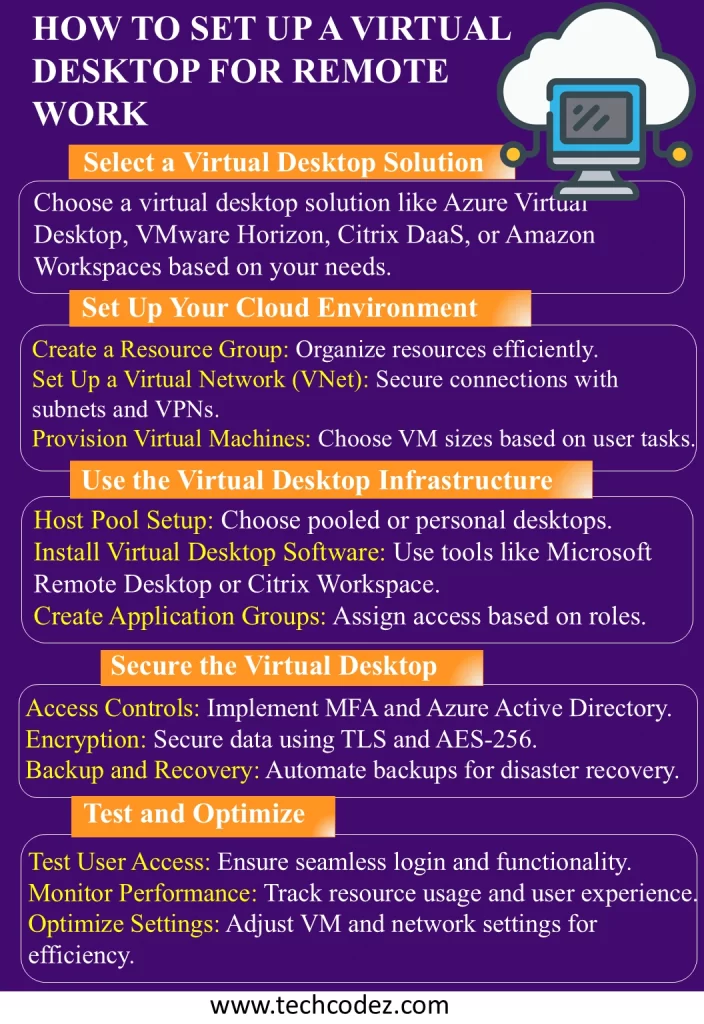
Guidelines or Tips for Working from Home using Virtual Desktops
- Train Users: Train employees on how they can get the best out of virtual desktops.
- Monitor Security: Secure the physical access logs as well as the virtual ones; make sure that there is always a new security measure in line with a known threat.
- Scale as Needed: Take advantage of cloud infrastructure to address issues of workload variability in an organization.
Key Application Areas of Virtual Desktops
Remote Workforce Enablement:
Employees can safely log into their workplace from home or anywhere they are, thus keeping the business going.
BYOD (Bring Your Own Device):
It is possible to let employees use their own gadgets at work without increasing the risks of data loss, as all data is stored in the cloud.
Cost-Effective IT Management:
Centralized desktop management makes the work of the IT department easier and is cost-effective in terms of administration.
Data Protection in Regulated Industries:
Virtual desktops are most suitable in industries like healthcare and finance because of the need to protect data and adhere to rules.
By implementing these steps and proper procedures you will be able to organize an effective, secure and financially sound virtual desktop environment that will enhance remote work in the year 2025.
FAQs
What is a Virtual Desktop?
Virtual desktop means a desktop environment that is implemented on the server and can be accessed through an internet connection. It provides a reliable, stable and versatile environment for the user irrespective of his geographical location.
Why is Virtual Desktop Important for Remote Working?
Utilizing virtual desktops for remote work presents several notable advantages:
Flexibility: Employees can work from any device of their choice and at any location.
Security: Data is backed up in the cloud and this reduces the risks that are associated with data leakage or loss.
Cost-Effectiveness: Virtual desktops do not require the purchase of costly hardware, as the users can access their virtual desktops through thin or personal computing devices.
Centralized Management: From a centralized location, IT departments can control and modify the virtual desktop environment.
What makes remote desktop services (RDS) different from virtual desktop infrastructure (VDI)?
RDS:
This service provides a facility in which many users can access the same server on a desktop. It is most suitable for group work and is considered to be an efficient solution in terms of cost.
VDI:
This approach gives each user a personal virtual desktop so that there is more privacy and less chance of data being mixed up. It is suitable where there is a need to enhance security measures for the stored information.
What virtual desktop solution should my organization choose?
Several virtual desktop solutions are available, including:
Microsoft Azure Virtual Desktop (AVD): Most suitable for organizations that use Microsoft 365.
VMware Horizon: Includes additional options specifically designed for VMware environments.
Citrix DaaS: Optimal for strategic planning and the development of applications that are to be deployed across a range of platforms.
Amazon WorkSpaces: A completely managed desktop solution from AWS for cloud-based infrastructures.
What Are the Prerequisites for Setting Up a Virtual Desktop?
Setting up a virtual desktop requires several key components:
A cloud service provider.
Computers that are capable of hosting virtual machines.
A strong, stable internet connection above the minimum necessary bandwidth requirement.
Licensing of both the virtual desktop software and the operating systems.
Security measures such as; MFA, Identity Management Systems, etc.
How can I protect my virtual desktop environment?
Securing a virtual desktop environment involves several strategies:
For the user login, it is recommended to use Multi-Factor Authentication (MFA).
Use encryption.
Organize a backup and disaster recovery.
Implement identity management through access control measures.
How do I manage and troubleshoot virtual desktops?
Virtual desktop performance can be measured by tools that check the amount of resources used by the VDI, the speed of the network, and user satisfaction. Optimization can be done either by configuring virtual machines or by tweaking the network settings to provide a good user experience.
What is the main use of virtual desktops?
Key applications for virtual desktops include:
Remote Workforce Enablement: Enabling the secure remote working of employees.
BYOD: Allow employees to bring their own gadgets to work while observing security.
Cost-Effective IT Management: Simplifying the control of desktops, which in turn cuts the burden for IT teams.
How much does it cost to set up a virtual desktop?
The cost of the VDI depends on the provider, the number of users, the server specification, and the features needed. Some of the costs considered include licensing fees, the cost of acquiring the tools, the cost of storage, and the cost of maintaining the tools.
Conclusion
In a nutshell, the implementation of a virtual desktop for remote work in 2024 will act as a budget-friendly and revolutionizing solution for businesses that strive for security protection, adaptability and smooth systematic performance. VDI is a technology that allows companies to deliver secure corporate desktops in the cloud to users irrespective of their geographical location or the devices they use.
This also makes it easy to access applications, data, and files which are essential in improving production and satisfaction of the employees. With VDI, companies can lower IT maintenance expenses while expanding management efficiency and protection through having single control and storage of data. Since the COVID-19 pandemic made the practice of remote work relevant and long-lasting for many companies, the provision of a virtual desktop is no longer a luxury but a necessity to remain relevant and competitive for any company.